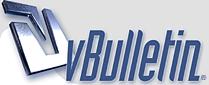
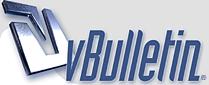 |
adding a picture
Posted By: <b>rob</b><p>for the millionth time, can someone post the way to add a picture. my next step is to beg someone to add the picture for me.<br /><br />thanks - rob
|
adding a picture
Posted By: <b>jP</b><p>try photobucket. it is very user friendly and easy to upload pics. good luck.<br><br>my collection: <a href="http://s102.photobucket.com/albums/m95/obaks/" target="_new" rel="nofollow">http://s102.photobucket.com/albums/m95/obaks/</a>
|
adding a picture
Posted By: <b>rob</b><p>does that help me add a picture to a post on this forum?<br /><br /><br />
|
adding a picture
Posted By: <b>John</b><p>Simple join an “Image Hosting Site” upload you pics, then there should be section that list the info something like this<br /><br /><a href="http://photo.imageevent.com/piojohn3/junkforumimages/websize/455.jppg" target="_new" rel="nofollow">http://photo.imageevent.com/piojohn3/junkforumimages/websize/455.jppg</a> then just copy and paste into the body of your text and bingo picture is there.<br /><br /><img src="http://photos.imageevent.com/piojohn3/junkforumimages/websize/445.jpg"><br /><br /><img src="http://photos.imageevent.com/piojohn3/junkforumimages/small/bobbarker.jpg"><br /><br />Hope this helps…..<br />
|
adding a picture
Posted By: <b>John</b><p>Here's a list of the better of the bunch, or at least the free ones.<br /><br /><a href="http://www.netscape.com/viewstory/2006/07/07/top-10-free-image-hosting-sites-2006/?url=http%3A%2F%2Fwww.blog.benscamera.com%2F%3Fp%3 D19&frame=true" target="_new" rel="nofollow"><a href="http://www.netscape.com/viewstory/2006/07/07/top-10-free-image-hosting-sites-2006/?url=http%3A%2F%2Fwww.blog.benscamera.com%2F%3Fp%3 D19&frame=true</a" target="_new" rel="nofollow">http://www.netscape.com/viewstory/2006/07/07/top-10-free-image-hosting-sites-2006/?url=http%3A%2F%2Fwww.blog.benscamera.com%2F%3Fp%3 D19&frame=true</a</a>>
|
adding a picture
Posted By: <b>Jason L</b><p>of Leon and Rosen is funny, but I must say, that the original that you pasted the heads onto, is most disturbing when taken for what it is....and what "it" is, I have no idea!
|
adding a picture
Posted By: <b>John</b><p>The original is of Leon and Rosen I just switched the heads, Rosen is much taller in person. <img src="http://photos.imageevent.com/piojohn3/smileys/143.gif">
|
adding a picture
Posted By: <b>Joann</b><p>Rob,<br /><br />The easiest thing to do is use the "Insert Object" Button at the bottom of the page where you type in your posts. I think there are instructions in the Forum Rules link. If not, then briefly:<br /><br />Hit the Insert Object Button<br /><br />Click on Temporary Files in the left hand panel. It will tell you there are no temporary files.<br /><br />Hit Browse and go to the place on your hard drive where your image is (and hit "Open" from the normal Browse window).<br /><br />Hit "Upload"<br /><br />It will upload the image. <br /><br />When you see the filename on the Left Panel, click on the "insert object" (or "insert file" or whatever) that is in yellow letters on the bottom of the right hand panel.<br /><br />Limitations are:<br /><br />1) An individual file can't be more than 128K<br /><br />2) Files disappear after a week.<br /><br />3) There is a limit to how big your total file size can be (all images together). I don't know what it is, but if you exceed it you have to wait until the week goes by and some of the older ones fall off before adding new.<br /><br />4) Once you have them there, you can't delete them - you have to wait the 7 days. <br /><br />I've never been able to get a single image hosting site link to work here, despite how easy everyone says it is and seems to find it. So I use the Insert Object method.<br /><br />Joann
|
adding a picture
Posted By: <b>PC</b><p>Ok. here's how I do it, in painful detail. Seriously, this looks more complicated then it is, primarily because I was over-inclusive in the detail (I'm fairly certain you know how to left and right click on the mouse, and navigate drop-down menus, but in case you didn't it is all spelled out below). But I assure you, if you force yourself through the process once, you'll see it is not that hard. <br /> <br />You may want to print these instructions, as it will be extremely difficult to do this if you have to navigate back and forth between these instructions and the post you are working on.<br /><br />If you already belong to Photobucket, then you can start with no. 3 below.<br /><br />(1) Sign-up for Photobucket at photobucket.com -- none of this works unless you do that first (it is free and easy). <br /> <br />(2) Log-in to Photobucket, and then upload the pictures from your computer's hard drive into your photobucket account (you can navigate through your hard drive using the "browse" feature on Photobucket) -- you'll have to play around with this a little on Photobucket, but it's not that hard. (If you are having trouble doing this, that could be the subject of a different post.) <br /><br />(3) Then, log-in to Net 54 and click on "Respond to this message", just like you would for any thread you are looking to post on.<br /><br />(4) Just below the "Message Text" box you will see the words "Image Services", with a link to Photobucket.com -- click on that link. A smaller box will then appear, asking you to log-on to Photobucket. Log-on, and your Photobucket album will appear in this small box, with small images of the scans you uploaded to your Photobucket account. Also, note that there is a slightly larger image box below your album pictures and a "URL" box just below that larger image. (This is important.)<br /><br />(5) When you see the image in the Photobucket album that you want to post, click on it -- that picture should then show up in the slightly larger box, and the information in the URL box will change to match the picture you chose, but it might not look like it did (the info line in the URL box is short, and the information runs out of the box). <br /><br />(6) THIS IS THE TRICKY PART: Then, for each image you want to post, you can either click on the larger picture or in the URL box below that image (either way will work). Once you have done this you will see that the information in the URL box for that image has been highlighted, probably changing to a blue color.<br /><br />(7) Now, you need to copy the URL link for that image, and then paste that link into the "Message Text" box. How do you do this? Once you see that the information in the URL box has changed color (again, probably blue), you need to click the right-side button on your mouse -- a menu will appear -- you then need to left-click on "Copy" on that menu. The URL image link is now copied, although nothing will tell you that it was. <br /><br />(8) You then need to move up to the Message Text box and click where you want the image link to go (a cursor will appear when you do this). Then, click the right-side button on your mouse again -- the same menu will appear -- except now you need to left-click on "Paste" on that menu. The URL link to your image should then appear in the message, where the cursor was. (Note that the image itself will NOT appear in the message box when you do this, only the URL link.)<br /><br />(9) If you want to check the image before hitting the "Respond" button to post it, you can select "Preview" at the bottom of the page. That will show you the actual image you just selected and how it will look on the site (after you hit "Respond").<br /><br />You can repeat this process to add multiple links in the same message.<br /><br />I hope this helps.
|
adding a picture
Posted By: <b>joe</b><p>Yes, do as Joann described, it works every time. Just make sure the file is not to big. also no space in the file name example:<br /><br />NO - T206 a Yes - T206a<br /><br />Thats it<br /><br />Joe<br><br>Ty Cobb, Spikes flying!
|
adding a picture
Posted By: <b>joe</b><p>Yes, do per Joann's instruction. Make sure file is not to large and no spaces in file name<br /><br />example: NO T206 A yes T206A<br /><br />Joe<br /><br />Ty Cobb, Spikes flying!<br /><br /><br />Hey I can post twice now.<img src="/images/happy.gif" height=14 width=14><br /><br />Joe
|
adding a picture
Posted By: <b>Dan Bretta</b><p>testing...thanks PC! I've had a photobucket account for over a year now, but I've never noticed the link to it on here.<br /><br /><img src="http://i22.photobucket.com/albums/b331/nudan92/Vintage%20Baseball%20Memorabilia/spaldingdisplay001Small.jpg">
|
| All times are GMT -6. The time now is 02:48 AM. |